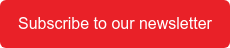Granite River Labs, GRL
Yumi Yao 姚雅文
The COVID-19 pandemic may have stabilized in most parts of the world, but let us not forget one of the most important lessons it has taught us: being prepared for the unexpected. As office workers, work from home and remote work arrangements have highlighted the importance of being agile. Accessing servers through mobile laptops and smartphones is what has kept many businesses afloat until this day.
But what if there was a better, more secure way to keep operations running? Wake-on-Lan (WoL) is a function that grants users remote access to computers that have been set to low-power mode, allowing workflows to continue as normal even if workers cannot return to office the next day. Beyond keeping organizations agile in the face of uncertainty, WoL can make the workplace more accessible and inclusive, all while boosting the productivity and efficiency of remote and hybrid workforces.
What is Wake-on-Lan (WoL)?
The WoL function allows us to access computer systems and databases even when computers and hosts are stationary. But what exactly is WoL? WoL stands for Wake-on-Lan, which, as the name suggests, is a remote wake-up technology that sends specific data packets to the network card in a standby state to start the computer from a shutdown state. As both a technology and a standard specification, WoL allows computers in sleep or hibernation mode to be awakened and restored to a working state through instructions sent by another computer on the local network. In other words, remote workers can wake up office desktops remotely and work from home without worrying about completing their tasks.
How to setup and test Wake-on-Lan using Ethernet connection
To set up Wake-on-Lan via Ethernet, ensure that all computers are securely connected to a network and power source. WoL functions will not work otherwise. It’s also important to note that computers and laptops with the Thunderbolt interface have already been tested for WoL function in the certification testing.
However, whether or not WoL has been enabled for your device is another matter altogether. This cannot be emphasized enough, as failure to set up devices properly before office departure will result in additional trips back to the office to remedy the issue.
Though WoL can be performed through Ethernet or wireless connection, this article will mainly discuss the Ethernet connection method. Verifying WoL function through Ethernet connection is a mandatory test item in Thunderbolt Functional Verification (TBT FV). The main purpose of this test item is to verify whether the behavior of SUT (host system) when awakened by TBT devices meets expectations.
The following three scenarios are verified under the WoL function through Ethernet connection test item:
- Wake from PCIe Device (Figure 1)
- Wake from USB (Figure 2)
- Wake from Tunnel USB (Figure 3)

Figure 1: Wake from PCIe Device Connection Diagram

Figure 2: Wake from USB Device Connection Diagram

Figure 3: Wake from Tunnel USB Connection Diagram
Pay special attention to the following points when testing WoL:
- Each Thunderbolt port on the SUT must be tested.
- The SUT must support waking up in a charging state.
- Waking up in a non-charging state is not a necessary requirement.
- During testing, Wi-Fi, Bluetooth, and other settings must be turned off on both the SUT and other testing devices.
Configuration of Wake-on-Lan
The WoL function requires support from both the motherboard and the network card. In the motherboard BIOS, there must be an option for "Wake On Lan" in the network card settings, and the corresponding network card must also support this function. Before testing, all functions in the BIOS settings of the motherboard that support remote wake-up must be enabled. This will include the following:
- Wake on Lan
- Wake from PCIe
- Wake from USB
- Wake on WLAN
- DeepSx Wake on WLAN and BT Enable
Computer network card settings
Ensure that the network card driver has been upgraded to the latest version. We can find the latest driver for the corresponding network card on the official website of the motherboard and install it. After installation, we can open "Device Manager" and select the "Network Adapters" menu to expand it. Then, double-click on the corresponding "Controller" to open the “Advanced Options” menu. From there, enable "Wake on Magic Packet" and "Modern Standby WoL Magic Packet".
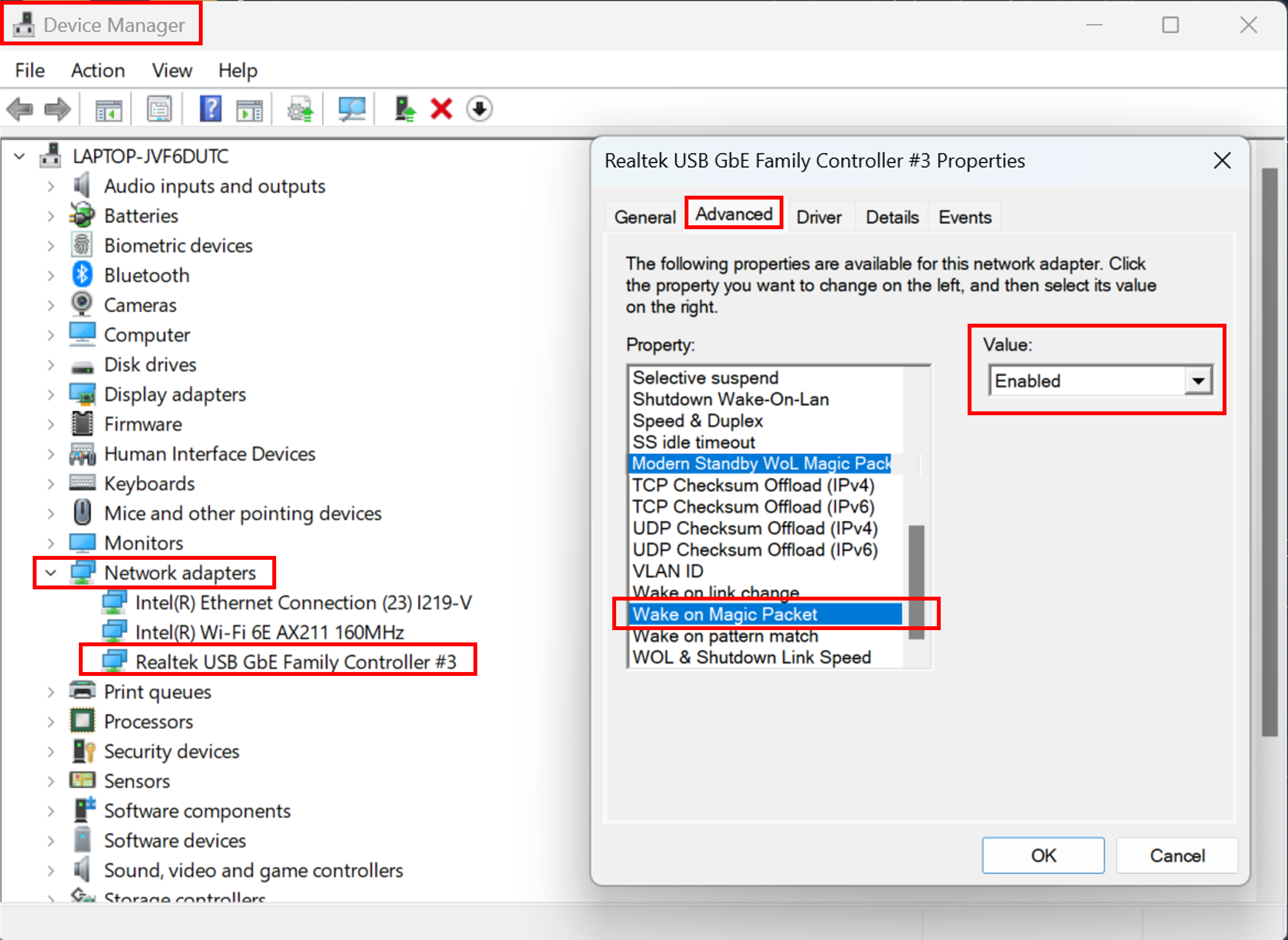
Figure 4: Enabling WoL in computer network card settings
Finally, in the Power Management settings, check "Allow the computer to turn off this device to save power" and "Allow this device to wake the computer". Once that is done, your computer will have been set up for WoL!
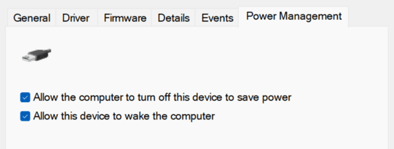
Figure 5: Settings in Power Management Control Panel
WoL (Wake-on-Lan) testing procedure
Computers with Thunderbolt port certified by Intel and Apple (with the Thunderbolt logo) should have already been tested to support WoL (Ethernet connection). However, if you want to test for WoL in Thunderbolt FV, you can follow this testing procedure.
Once WoL connections and settings are properly set up, we will need to establish a connection between the SUT and the Control PC to test if WoL is working. Thereafter, we can put the SUT into a low-power mode and observe the CMD to confirm that the SUT is in a packet loss state, which indicates that the SUT is not actively receiving or sending data packets over the network but still capable of receiving a special WoL packet (commonly known as a "magic packet"). After doing so, we can use the special WoL packet to wake up the SUT. Connection will be restored once the packet is successfully sent, and the device will be considered to have passed the test. Otherwise, the device will be considered to have failed.
Test your WoL setups with GRL
GRL made history in 2012 as the first Thunderbolt™ testing lab to receive certification from Intel and Apple. We offer a wide range of Thunderbolt Pre-EV, EV, and FV testing services for systems, motherboards, docks, monitors, and more. Allow your product to enter the market quickly with quality and efficient verification from experienced testers.
References
- Thunderbolt 3/4 Host Functional Compliance Test Specification 1.4